Setting up VFD310 + Kodi + iMon Controller on Ubuntu 16.04 LTS
This is a guide to help those who are trying is build a HTPC using VFD310, iMon Controller and Kodi. Personally, I am using an OrigenAE S10V HTPC case, which is out of production. This case came with an iMon pad controller which has a pretty bad quality. So later on in this guide I will teach you how to replace that controller with a Logitech Harmony Universal controller. Let's begin!
Setting up VFD310 using lcdproc
First and foremost, let's check the model of the VFD310 that is installed in your case.
$ lsusb $ Bus 002 Device 003: ID 15c2:0036 SoundGraph Inc. LC16M VFD Display/IR Receiver
Next lets install the packages that we need on ubuntu for the display to work. In this case, we need the LCDproc package, which contains the driver that will allow the OS to communicate with the display.
$ sudo apt-get update $ sudo apt-get install lcdproc
If you have chose to let the package manager to manage the config file during the installation, you will be able to edit the config file by running
$ sudo cme edit lcdproc
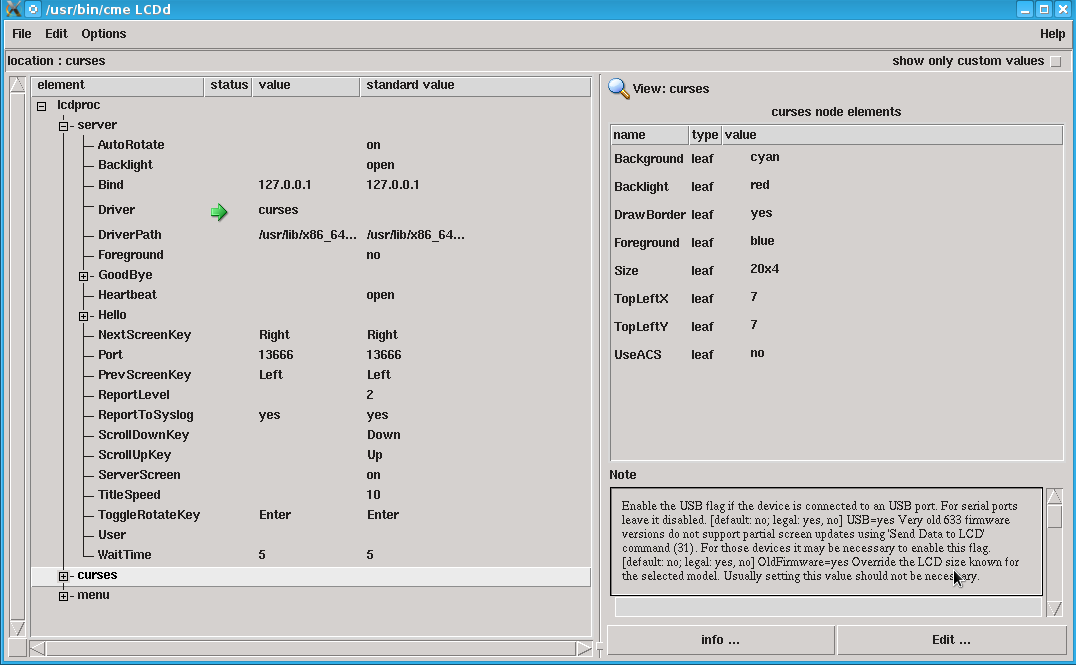 The command that you have just executed will open up the window shown above. If you wanna edit the configuration file via the terminal, you may follow the instructions below
The command that you have just executed will open up the window shown above. If you wanna edit the configuration file via the terminal, you may follow the instructions below
To edit the config file of lcdproc.
$ vim /etc/LCDd.conf
In the config file, please uncomment and change the following parameters.
Driver=imon Hello="Welcome " Hello="Message Here" GoodBye="Thanks for using" GoodBye=" LCDproc!"
Now saved the configuration and restart the LCDd service so that the new configuration will be reflected.
$ sudo service LCDd restart
Set up Kodi
Next, when we navigate around kodi, we will need to ensure that Kodi is able to send message to the LCDd to update the display. In order to do that, we will need to install the lcdproc plugin for Kodi.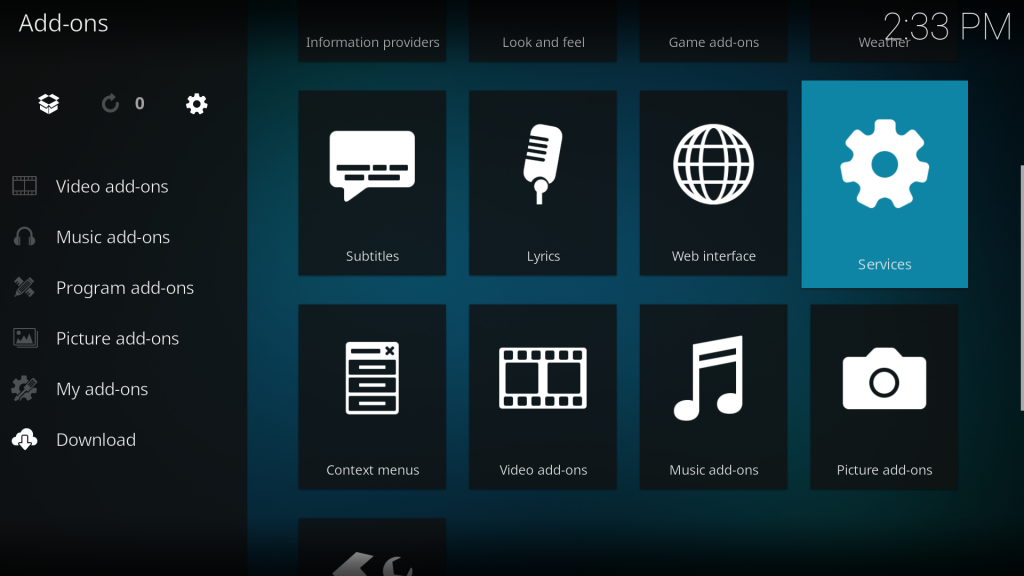
Launch your Kodi application, and go to "Add-on > Download > Services".
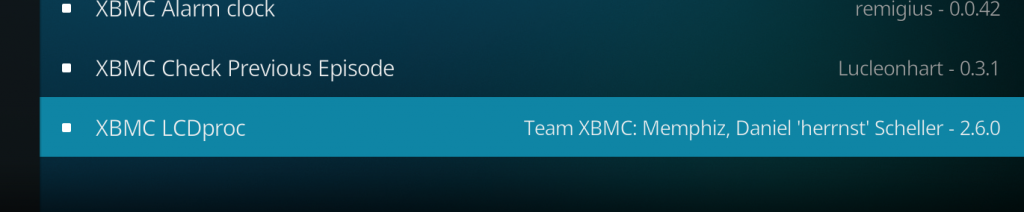
Scroll to the bottom of the list and choose XBMC LCDproc to install.
Lastly, we will need to define what are the things to be displayed by Kodi on the VFD310.
Download the LCD.xml from here and placed it in ~/.kodi/userdata/. For additional information on the configuration of LCD.xml, you may refer to the official kodi wiki
If you restart your kodi application now, you will be able to see the information from kodi being displayed on your VFD310.
Logitech Harmony Remote Controller Configuration
Connect your logitech harmony remote controller to your computer and launch the companion software provided by logitech.
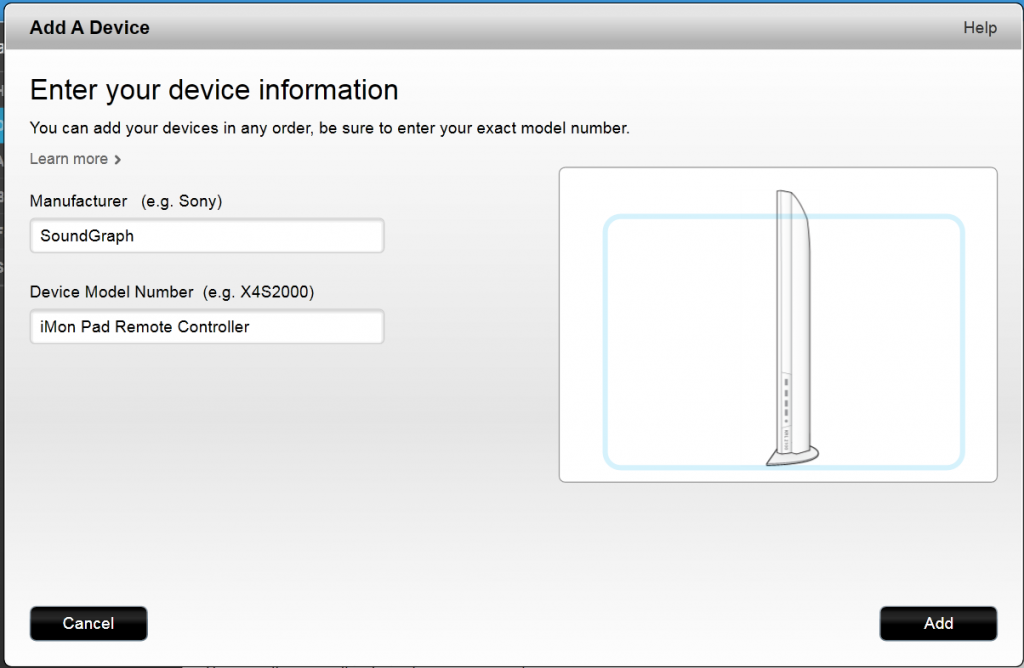
Add a new device and enter "Soundgraph" in the Manufacturer's field; enter "iMon Pad Remote Controller" under Device Model Number
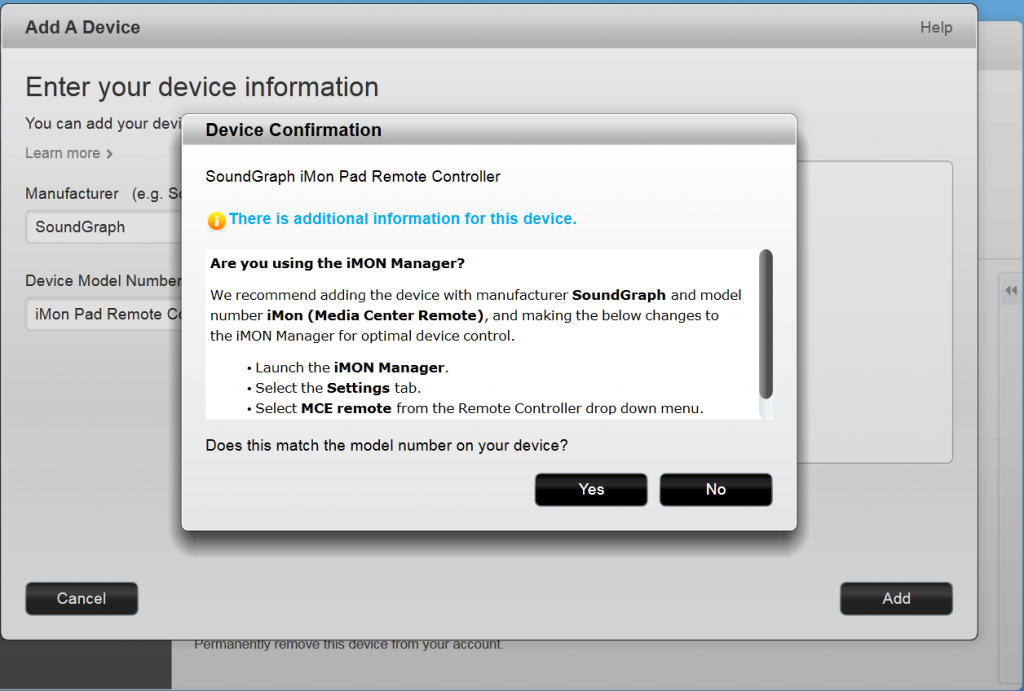 After you have clicked on "Add", you will be prompted with the confirmation message. Just click on "Yes".
After you have clicked on "Add", you will be prompted with the confirmation message. Just click on "Yes".
Before you can use your remote controller with your VFD310, you will need to synchronize the setting with the remote controller. Now you are ready to control your media PC with your remote controller.